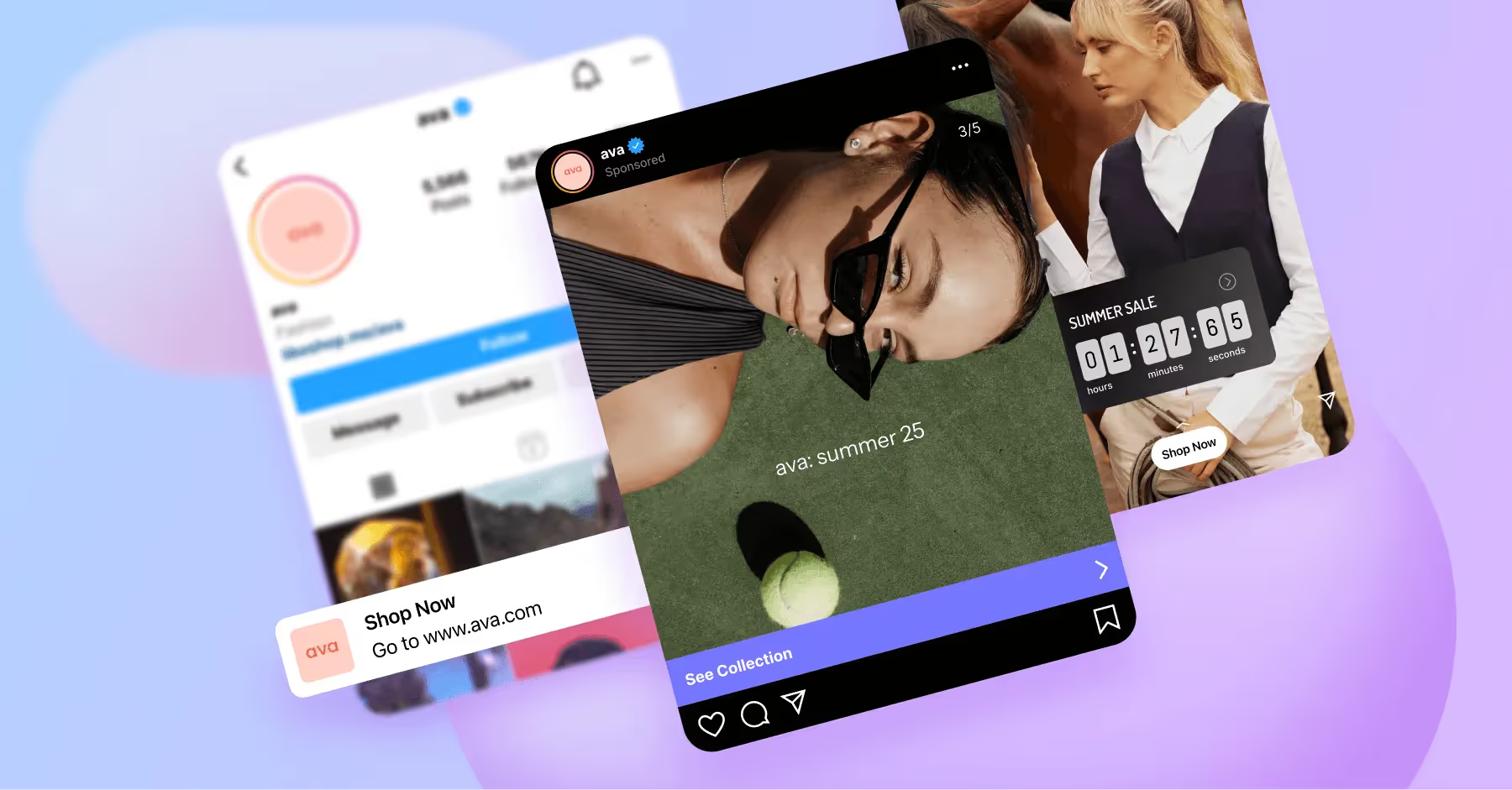Does Instagram Notify When You Screenshot a Post?
Who can see what you screenshot on Instagram? Read on to find out.
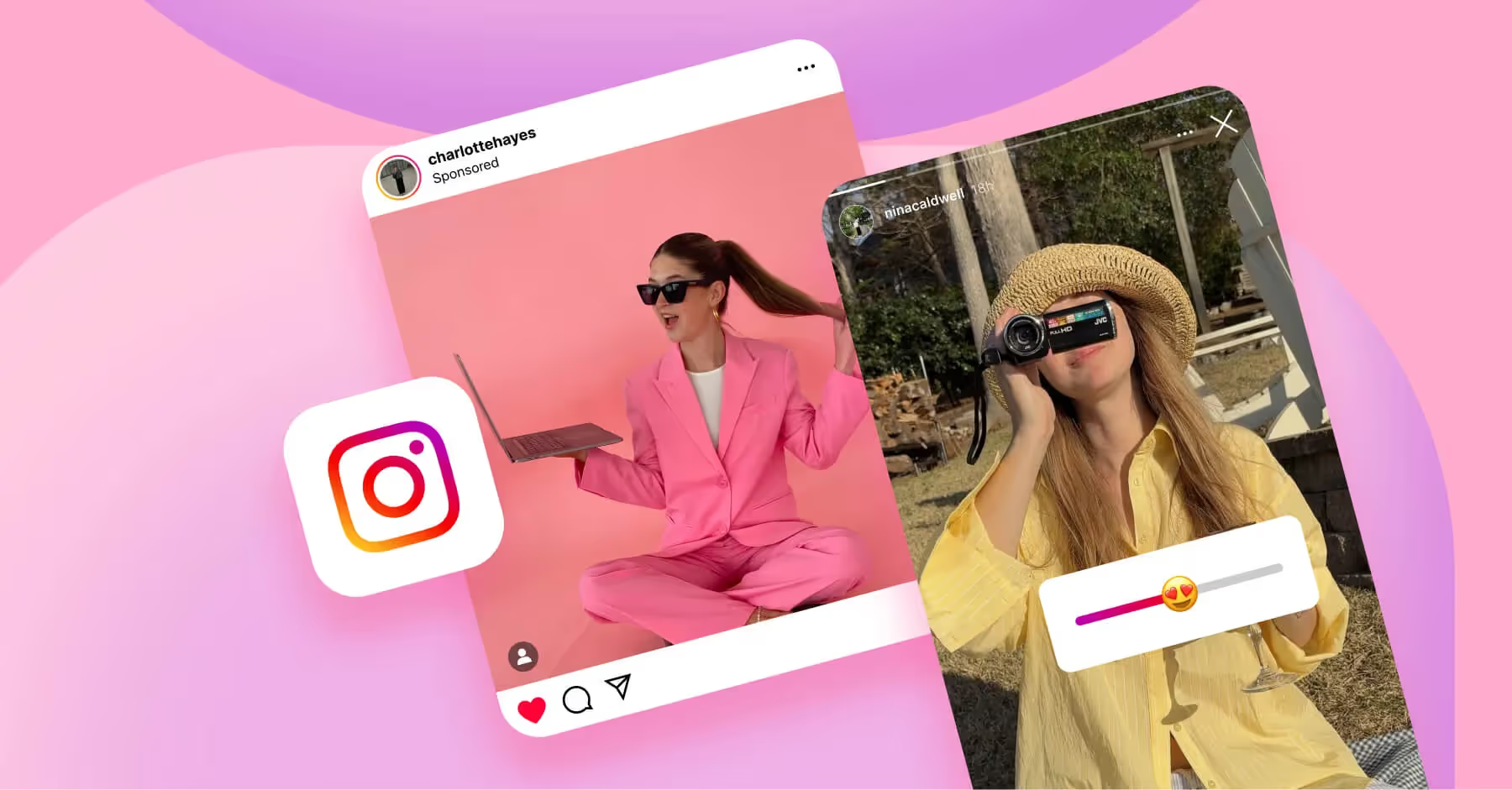
Contents
Does Instagram Notify When You Screenshot a Story?Does Instagram Notify When You Screenshot a Post?Does Instagram Notify When You Screenshot a DM?Does Instagram Notify When You Screenshot Reels?How To Take a Screenshot on InstagramHow To Screen Record on InstagramBoost Your Instagram Impact with Dash SocialInstagram Screenshot FAQsYes, we’ve all been there — scrolling through Instagram, spotting THE perfect meme, an aesthetic post or an important DM that deserves a second look. But before you hit that screenshot button, you might ask: Is this action truly private?
The fear is real. No one wants to be caught saving a story, screenshotting a private conversation or ‘collecting receipts’ as many call it. But how much of this paranoia is actually true? Does Instagram really send a notification when you take a screenshot of a post? What about stories, Reels or DMs?
If you’ve ever hesitated before capturing something on your screen, this blog has all the answers. We’re breaking down exactly when Instagram does and doesn’t notify users about screenshots, so you can scroll with confidence.
Does Instagram Notify When You Screenshot a Story?
Instagram does not notify users when someone screenshots their story, meaning you’re in the clear — for now. So whether you're saving content inspiration, monitoring competitors or collecting community moments, you can do it quietly.
That said, Instagram did briefly test screenshot notifications back in 2018. It didn’t stick, likely because users weren't on board with losing that layer of privacy. But it’s a reminder that platform features can change quickly.
For now, you can tap through Instagram Stories and screenshot outfit inspiration, a trend you’d like to repeat or a post mentioning your brand with confidence. And if you want to go the extra mile? Screen recording works just as well.
Does Instagram Notify When You Screenshot a Post?
Similarly to screenshotting a Story, Instagram does not notify users when you screenshot a status post, carousel or Instagram video.
If you prefer an in-app approach, use the Save feature. It keeps content organized and accessible for later, with customizable categories, to sort competitor or community content without filling your camera roll or requiring your team to send and save the asset in multiple places.
Does Instagram Notify When You Screenshot a DM?
If you want to capture a DM to reference later, Instagram will not notify users if you screenshot a DM. Direct messages on Instagram are where a lot of behind-the-scenes conversations happen, like sharing viral content, competitor updates or monitoring sentiment, so many users might want to quickly capture this content.
However, disappearing photos and videos, sent using the in-app camera, work a bit differently. If you screenshot one of those, Instagram will notify the sender immediately. These measures are designed to protect more temporary, sensitive content.
The takeaway? Regular DMs are safe to capture. Disappearing messages? Not so much. Brands using Instagram for community management or influencer conversations should be mindful of these nuances when archiving interactions.
Does Instagram Notify When You Screenshot Reels?
If you decide to screenshot an Instagram Reel, rest assured that Instagram does not notify the creator. Capturing content like this stays completely private.
That said, because Reels are video content, a screenshot won’t always reflect the full creative context. Saving the Reel within the app is a great way to preserve the full experience and revisit it later, however, the creator could remove their post at any time, making a screenshot a great backup if you’re sourcing Reels inspiration to grow your brand or a great example of community management.
Bottom line: screenshots are safe, but Save offers a more complete, brand-friendly way to archive content worth revisiting.
How To Take a Screenshot on Instagram
If you have a new phone model or simply need a refresher, here’s how to take Instagram screenshots on a number of devices.
For iPhone Users:
- Face ID Models (iPhone X and later): Press the ‘Power’ button + Volume Up button at the same time.
- Touch ID Models (iPhone 8 and earlier): Press the ‘Home’ button + ‘Power’ button together.
For Android Users:
- Press the Power button + Volume Down button simultaneously.
- Some models also let you swipe three fingers down on the screens (shoutout to Android for this hack!).
For Desktop Users:
- Use Windows: Press ‘PrtScn’ (Print Screen) or ‘Windows’ + ‘Shift’ + ‘S’ for a snipping tool.
- Use Mac: Press ‘Command’ + ‘Shift’ + ‘4’, then select the area you want to capture.
Screenshot like a pro and save those Instagram gems before they disappear. Just remember: while posts and Reels are fair game, be careful in DMs with disappearing content, because that’s where users will be notified.
How To Screen Record on Instagram
Some Instagram content deserves more than a quick screenshot. When static images don’t capture the full impact of a moment, screen recording becomes a powerful tool. The best part? Instagram doesn’t notify users when you record your screen.
Here’s how to screen record Instagram content across devices:
For iPhone users:
- Go to ‘Settings’ > ‘Control Center’ and add ‘Screen Recording’ if it’s not already included.
- Access the ‘Control Center’ and tap the ‘Record’ button (a 3-second countdown will begin).
- Record your screen, then tap the red status bar to stop.
- The recording is automatically saved to your Photos under Videos.
For Android users:
- Swipe down to open the ‘Quick Settings’ panel.
- Locate ‘Screen Recorder’ (or add it through Settings).
- Tap ‘Start Recording’ and capture your content.
- Tap ‘Stop’ when finished. Your video will be saved in the ‘Gallery’ or ‘Videos’ folder.
For Desktop users on Windows:
- Press ‘Windows’ + ‘Alt’ + ‘R’ to start recording with the built-in screen recorder (if enabled).
- Or, use third-party tools like Snipping Tool for screenshots or OBS Studio for full screen recording.
- Once recording is complete, your video will be saved to the default ‘Videos’ folder under ‘Captures’.
For Desktop users on Mac:
- Press ‘Command’ + ‘Shift’ + ‘5’, select your recording area, and click ‘Record’.
With these steps, you're ready to archive high-impact Reels, influencer marketing posts or competitive content for reference. Just be mindful — content lives forever, so use recordings responsibly and with your brand’s reputation in mind.
Boost Your Instagram Impact with Dash Social
So, how are top brands creating this viral and juicy content that you always have to screenshot or screen record? Spoiler alert: they’re not just winging it — they’re using smart tools like Dash Social, to predict, optimize and dominate Instagram.
If your brand’s Instagram marketing strategy is still stuck in “post and pray” mode, it’s time to upgrade to Dash Social. Here’s how:
- Access Content Predictions: Ever wished you had a crystal ball to see which content will blow up and which will tank? Dash Social’s Vision AI does just that. It analyzes visual trends, audience behavior and engagement metrics to tell you what kind of content will get you the most likes, shares and saves.
- Find and Manage Influencers: Influencer and brand collaborations are everything on Instagram, but finding the right influencers can feel like looking for a needle in a haystack. Dash Social’s Creator Management solution helps brands discover, connect and manage influencer partnerships without the headache.
- Track and Report on Performance: Posting on Instagram without tracking your success is like throwing darts in the dark. Dash Social’s Analytics and Dashboards give you real-time insights, so you know what’s working, what’s flopping and where to tweak your strategy for maximum impact.
Dash Social is your competitive edge. If your goal is to elevate engagement and drive real brand impact on Instagram, this is the platform to make it happen. Test, optimize and watch your strategy deliver results.
Instagram Screenshot FAQs
Does Instagram notify when you screenshot a profile?
No, Instagram does not notify users when you screenshot a profile. If you want to save someone’s aesthetic feed for inspo, you can go ahead and take that screenshot without worry they’ll know.
Does Instagram notify when you screenshot a close friend story?
No, Instagram does not notify users listed in your ‘close friends’ when you screenshot their story. Despite being added you to a creator’s exclusive green circle, Instagram doesn’t send any notifications if you screenshot their content.
Does Instagram notify when you screenshot a video call?
No, Instagram does not notify the other user if you screenshot a video call, but be careful. While Instagram won’t send a notification when you screenshot a video call, it’s still good etiquette to let the other person know if you’re about to save a moment (because no one likes unexpected receipts, right?).
What is vanish mode on Instagram?
Vanish Mode is Instagram’s secret agent feature. When you turn it on, messages disappear after they’re seen and you leave the chat. And yes, if you screenshot in Vanish Mode, Instagram will notify the other person. So if you’re planning to take a sneaky snap — think twice.