How To Create LinkedIn Videos That Drive Engagement
Hook your audience and keep them watching with LinkedIn videos that mean business.

How many times have you stumbled upon a lengthy LinkedIn post detailing a personal triumph and how that contributed to professional success? The limit does not exist. While these posts have their time and place, busy professionals scrolling through LinkedIn are often seeking bite-sized, easy-to-digest content they can absorb quickly and apply to their personal life just as fast.
LinkedIn video is one of the best ways to do this, with videos under 60 seconds retaining 87% of viewers. There’s a place for long-form video, too, but having the option to cater content length to specific mediums can’t be understated.
TL;DR:
- Short, engaging videos under 60 seconds perform best on LinkedIn, retaining nearly 90% of viewers.
- Video posts drive five times more engagement than static posts, and live videos can see up to 24 times more interaction.
- Use a strong hook in the first three seconds, add captions for accessibility, and include a single clear call-to-action.
- Vertical video formats and repurposing content across platforms like TikTok or Reels can extend reach and impact.
- Keep technical specs and campaign goals in mind when creating video ads to ensure they align with awareness, sales, or lead-generation objectives.
Why Should Brands Post LinkedIn Video?
Using a variety of media in your content marketing strategy is a great way to create different entry points for people to connect with your content.
Beyond simply mixing it up, video on LinkedIn receives five times more engagement than static posts. In a space where you’re competing for attention with industry competitors,professional creators, thought leaders, and other brands, videos are a dynamic, interesting way to capture users’ attention and break through the copy-heavy posts we’re used to seeing on LinkedIn.
Videos benefit your organic LinkedIn marketing strategy and paid content. LinkedIn reports that video ads receive 30% more comments per impression than static images in its newsfeed, making this a great format for building awareness by sharing more about your company’s history, culture, and overall brand identity.
Live videos are another great reason to leverage video on LinkedIn, receiving 24 times more interactions than static posts. Live videos are hosted through LinkedIn Live Events, where you can publicly broadcast and host Q&As, panel discussions, or interviews. This is a great way to dip your toes into hosting webinars or other live events, plus, you can embed your live event into your website for future visitors.
Types of LinkedIn Video Formats
Marketers have many avenues for sharing video on LinkedIn, with different options for paid ads, video ads, vertical, and organic. Here’s a breakdown of each type of video available on LinkedIn, including which technical specs to include, optimization tips, and more.
Organic Video
In general, organic video on LinkedIn includes short and long-form videos. While long-form can be great when hosting interviews, Q&As, or ‘meatier’ subject matter, longer videos don’t necessarily perform better organically. While you can create videos up to ten minutes in length, many users recommend keeping organic videos to 90 seconds.
Ever heard of the three second rule? No, this has nothing to do with food. Most users decide if they want to keep watching in the first three seconds of your video, so don’t keep the hook until the end.
Organic video should adhere to these specifications:
- Maximum file size: 5 GB
- Minimum file size: 75 KB
- Minimum video duration: 3 seconds
- Resolution range: 256x144-4096x2304
- Aspect ratio: 1:2.4-4096x2304
- Frame rates: 10 FPS-60 FPS
- Bit rates: 192 KPBS-30 MBPS
Vertical Video
Vertical video is the newest type of video available on LinkedIn, ready to use exclusively on the ‘Video’ tab on desktop or mobile. It’s taking off, too, with LinkedIn reporting that vertically oriented videos receive 24% higher click-through rates than horizontally oriented videos.
The format looks very similar to short-form video on platforms like TikTok, Reels, or Shorts. One important thing to note about LinkedIn video is the fact that videos can appear differently depending on which device you’re using.
Use the following specifications when posting vertical video to LinkedIn:
- Vertical (4:5 aspect ratio):
- Minimum 360x450 pixels
- Maximum 1080x1350 pixels
- Vertical (9:16 aspect ratio):
- Minimum 360x640 pixels
- Maximum 1080z1920 pixels
LinkedIn Live
Like we mentioned earlier, LinkedIn Live is a great way to host Q&As, webinars, and any other long-form event. However, you must use a separate streaming tool to broadcast live video. LinkedIn recommends using Restream, SocialLive, StreamYard, or Switcher Studio. It’s also helpful to run a speed test to ensure you get at least a 10 Mbps minimum upload speed.
Here are the specifications and technical considerations you should follow when producing LinkedIn Live content:
- Aspect ratio: 16:9
- Resolution: 720p recommended, 1080p maximum
- Frame rate: 30 fps
- Key frame: Every 2 seconds
- Video bitrate: 128 Kbps
- Audio bitrate: 3.5 Mbps recommended, 6 Mbps maximum
- Audio sample rate: 48 KHz
- Encoding: H.264 video, AAC audio
- Protocol: RTMP/RTMPS
Video Ads
On LinkedIn, there are three campaign objectives you can select from. LinkedIn recommends understanding the fundamental business problem that’s driving the need for a campaign. These are: growing brand awareness and loyalty, driving purchase consideration, and increasing conversions or leads. Defining your target audience and your goals are essential before you even consider diving into the creative. Once you define your campaign objective, consider these tips for making the most of each video ad:
- Awareness and loyalty: Consider sharing your brand or even product story to build awareness. Try using ‘Learn More’ CTAs to capture users in the awareness phase, avoiding ‘salesy’ language that could create a disconnect between your content and your objective.
- Driving sales: Keep copy brief and always include a CTA button. LinkedIn recommends keeping copy to three lines or less, so make your point, and stick to it.
- Lead generation: Include an offer in your headline. LinkedIn ads with offers have an 8% higher completion rate than, regardless of video length.
Beyond crafting your video to align with your campaign objective, brands must follow these specifications when creating and publishing LinkedIn Video Ads:
- Vertical (4:5 aspect ratio):
- Minimum 360x450 pixels
- Maximum 1080x1350 pixels
- Vertical (9:16 aspect ratio):
- Minimum 360x640 pixels
- Maximum 1080x1920 pixels
- Landscape (16:19 aspect ratio):
- Minimum 640x360 pixels
- Maximum 1920x1080 pixels
- Square (1:1):
- Minimum 640x360 pixels
- Maximum 1920x1920 pixels
- Aspect ratio tolerance: 5%
How To Post LinkedIn Videos
Posting videos on LinkedIn is fairly straightforward, but here’s a step-by-step breakdown of how to post from any device type.
Here’s how to upload LinkedIn videos from your desktop:
- Go to ‘Start a post’ at the top of your LinkedIn home feed.
- Select the video icon to upload a file.
- Choose your video (MP4, up to 5 GB, max 15 minutes).
- Add a caption, hashtags, and mentions.
- (Optional) Upload closed captions (SRT) and choose a thumbnail.
- Select your audience visibility (Anyone, Connections only, etc.).
- Click Post to publish.
- Track performance in ‘Post Analytics’ from the native platform, or, explore LinkedIn analytics in the Dash Social platform.
Here’s how to upload LinkedIn videos from your mobile device:
- Open the LinkedIn app on your phone, or visit the website from your web browser.
- Tap the '+' or 'Post' icon on your feed.
- Tap the video camera icon to record or select a video from your gallery.
- Trim or edit your clip directly in-app (if needed).
- Add your caption, hashtags, and mentions.
- Choose your audience settings.
- Tap 'Post' to publish.
- Review views and engagement from the 'Analytics' section.
LinkedIn Video Best Practices
Even when creating short-form video on LinkedIn, you don’t want your production efforts to go to waste. The following tips ensure you make the most of your video content and give it the best chance to perform and engage audiences.
Hook Viewers Immediately
You have seconds to grab attention, so make your opening count. Lead with a bold statement, interesting statistic, or visual that makes viewers pause mid-scroll. Whether it’s the first line of dialogue or an eye-catching scene, your hook should make people curious enough to keep watching. Remember, your intro sets the tone for everything that follows.
Include a Call-To-Action
Don’t let your video fade out without direction, or attempt to make multiple points in a short video. End with a clear next step, whether that’s visiting your website, subscribing, or exploring a product. Keep your call-to-action short, specific, and aligned with your video’s purpose so your audience knows exactly what to do next.
Find Cross-Channel Opportunities
The best video content can be repurposed while still feeling fresh across different social feeds. Of course, LinkedIn is geared towards professionals; however, outstanding content that touches on your company’s culture, history, or even a product demo can be excellent on TikTok or Reels. Make identifying cross-channel marketing opportunities part of your video production process, so you’re ready to publish across different platforms when your content goes live.
Add Captions and Optimize for Accessibility
79% of LinkedIn videos are viewed with the sound off. Consider social media accessibility, and always add captions and keep this in mind while creating the storyboards for your videos. Beyond adding captions, consider how your videos can be most impactful with no sound at all. Does your message rely on a hook that doesn’t translate in writing? Drop it.
Use A Single Audio Source
Unlike other short-form video platforms, LinkedIn videos perform best with one audio track. Most people watch videos without sound, so don’t prioritize custom songs or auditory transitions. If someone is talking, let them literally speak for themselves.
LinkedIn Video Examples
How do some of the best B2B brands use video content on LinkedIn? Dive into some examples from the following brands to inspire and guide your own video content.
Gong
Gong does an excellent job of including captions to their videos (for those users watching on silent). They use captions and branded colours, confidently stating their main point in the first three seconds, “UpKeep has dramatically improved its ability to forecast accurately”, so users are curious to hear more and understand the value proposition without necessarily being sold to; the video is all about how UpKeep saw success with Gong, which encourages other brands to explore Gong and see how they can improve their own forecasting results.
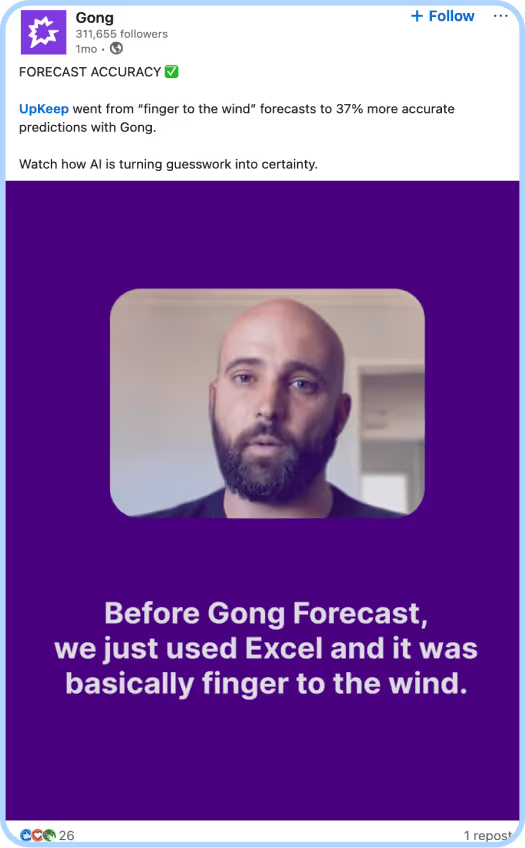
Nike
In this example, Nike shares more about its culture and impact with a thoughtful 2:05-minute clip. It opens with a quote from Phil Knight, the former CEO whose name adorns the campus featured in the video, setting the tone for a behind-the-scenes look at the leader behind Nike’s culture. The video uses cool, lo-fi graphics, demonstrating a keen eye for overall visual trends.
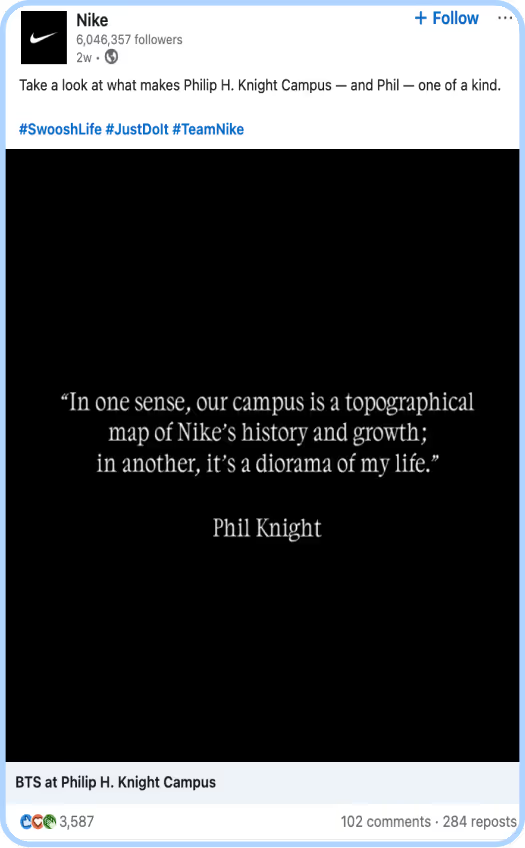
Salesforce
This video from Salesforce showcases its culture while leveraging influencer marketing with creator Corporate Natalie, because yes, there is plenty of room for B2B influencers on LinkedIn. This is a rare example of an effective LinkedIn video that does use dual audio, but only for a specific part of the video: the two audio tracks don’t compete for attention, avoiding any friction. While the audio does add a comedic touch, the captions and video content communicate the humor in the content, making it just as effective with the sound off.
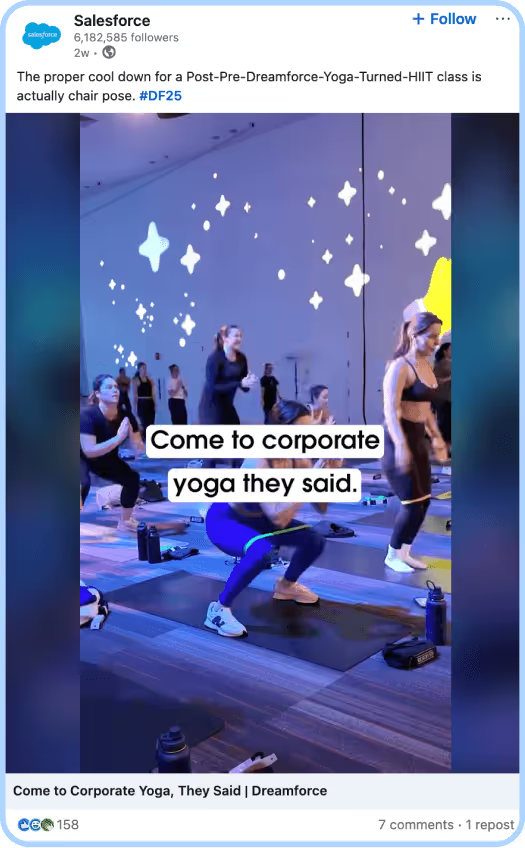
LinkedIn Video FAQs
How do you download LinkedIn video?
While LinkedIn doesn’t provide a built-in ‘download’ button for most videos, there are ways you can save them (with caution around rights, usage and LinkedIn’s terms). Here’s how:
- Find your video.
- Click the three-dots in the top-right of the video.
- Select ‘Copy link to post’.
- Visit a trusted third-party downloader, paste the URL and follow the prompts to download the file (typically MP4).
- Save the file to your device. Remember, this is typically only allowed for content you own or have permission to use.
It’s important to remember that using third-party downloading tools can carry risk, so research your downloading service, and ensure you have the rights to repurpose or store the video.
How do you embed a video in a LinkedIn post?
There are some different ways to embed a video in a LinkedIn post, depending on your aim:
- If you’re uploading a video to LinkedIn, you simply attach the video file when creating your post.
- If you want to share a video hosted elsewhere (like YouTube or Vimeo), click ‘Start post’, and paste the external link in your post. LinkedIn will generate a preview (though it may not play inside the feed the same as native video).
- If you want to embed a LinkedIn video into an article or a website outside of LinkedIn, you can click the three dots in the top right corner, select the ‘Embed this post’ option and click ‘Get embed code’. From there, simply paste the code wherever you want to embed your video.
How do you save LinkedIn videos?
You can save a LinkedIn video by downloading or bookmarking the video to the ‘My Items’ section. As we cover how to download in the first FAQ, here’s how to save a video to your ‘My Items’ section via desktop or mobile:
- Click the three dots located in the upper-right corner of the video.
- Click ‘Save’.
- From there, your video should be available in the ‘My List’ or ‘Resources’ section.



.avif)

